Evacuations from High-Risk Locations Call +44 (0)1202 308810 or Contact Us →
Introducing Solace Secure v5.2: Key New Features
The recent release of the Solace Secure version 5.2. has seen some exciting new features and enhancements, all driven by client requests and feedback. The most notable updates include:
Itinerary Tab
Enhanced visibility of a travel itinerary makes it easier to find a traveller and display their complete travel plans. The new ‘Itinerary’ tab shows a comprehensive list of all travel, arrivals, departures, and new bookings. It is also easier to send SMS or email to your travellers via the itinerary tab, simply click the mail or message icons (as per the red box).
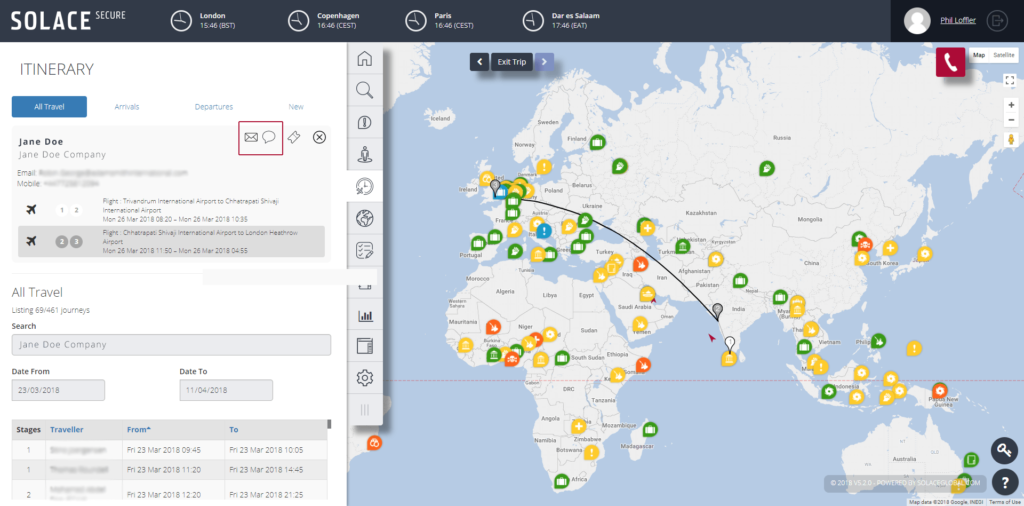
This Itinerary also receives live updates, ensuring the list automatically updates to include all new bookings without the need to refresh.
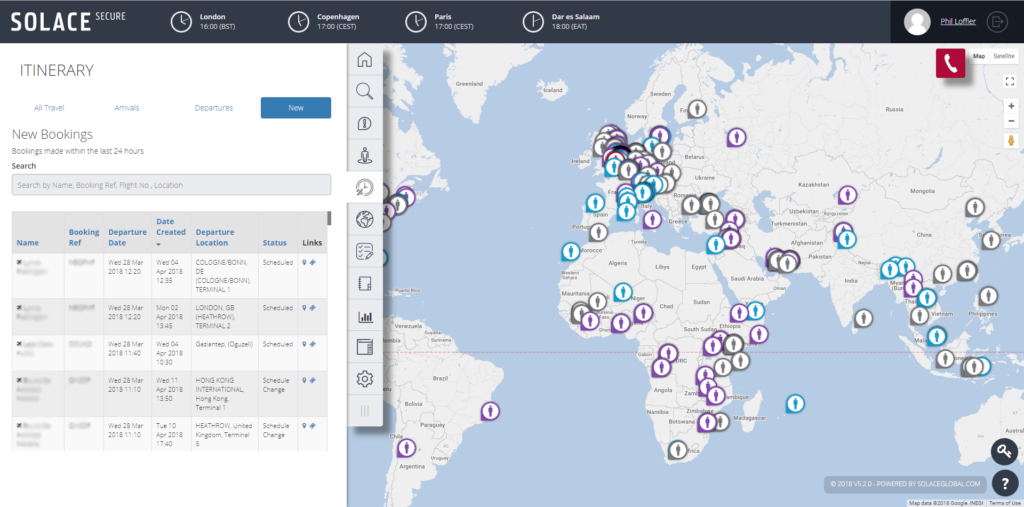
Home Tab – Dashboard
On the top Home tab there are new dashboard components: ‘All Travellers‘ enables you to quickly and easily locate your travellers by country. Simply click on the country and see a pop-up list of all travellers in-country, as well as a category risk summary for that country (depicted by coloured icons). The countries listed in All Travellers are in order of the total number of your travellers there, from high to low.
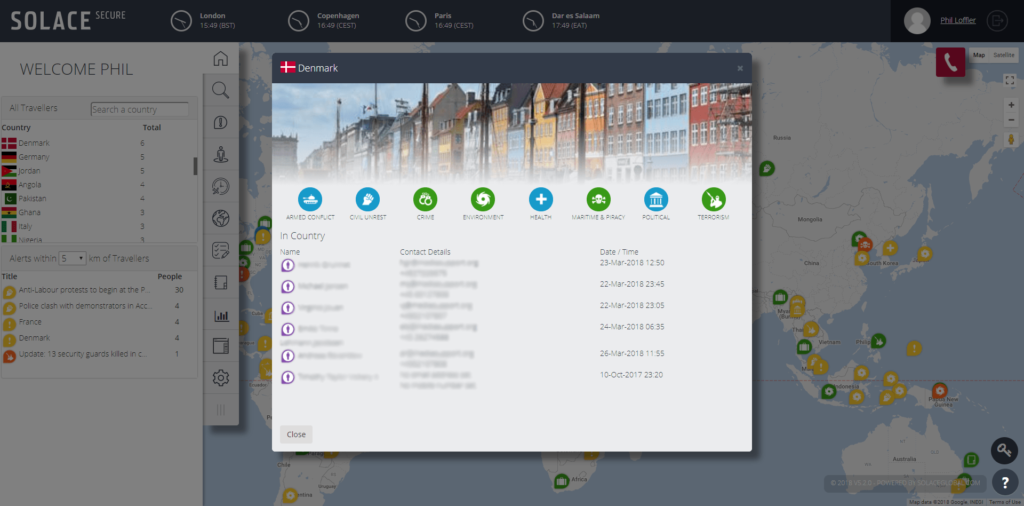
‘Alerts within (e.g. 100 km) of Travellers‘ enables you to view all alerts within a chosen distance of all your travellers – see the number of travellers affected and click the relevant alert in the dashboard list, to see the alert and travellers positions on a zoomed in map view. The kilometre radius can be changed according to your preference.
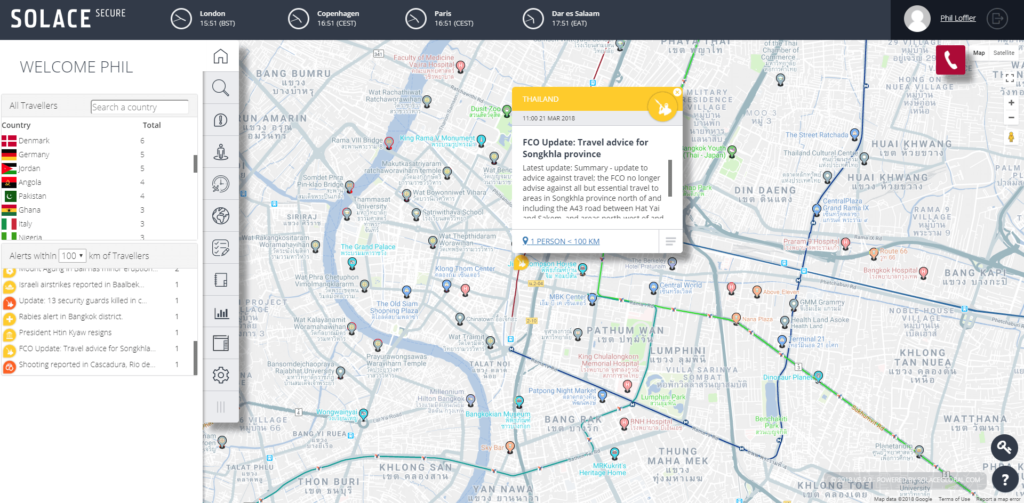
Location Search
A great new feature of this release is the Location Search function, making it easier to find who is near a specific location. Type a location, e.g. London and see all your travellers as well as alerts as a list and a map view. Results are listed by proximity to centre of that chosen location.
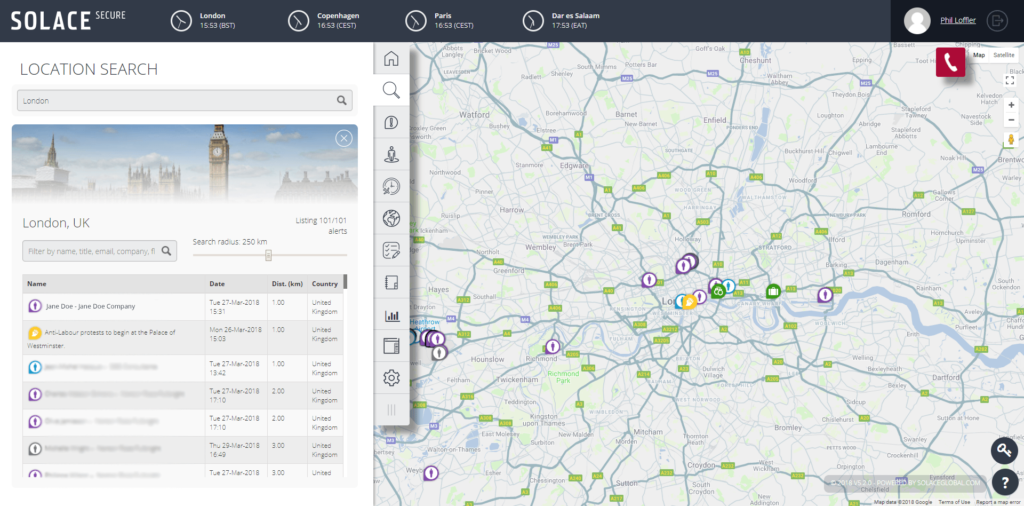
Contact Your People
We have made it easier to contact your people en masse. You can select and deselect multiple users quickly, send an email or SMS, and open the email in outlook or an equivalent programme.
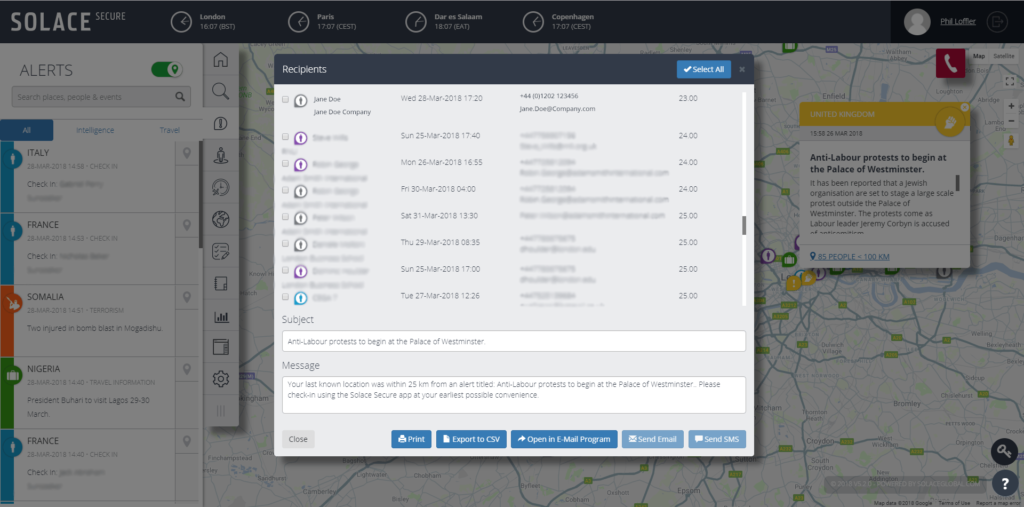
Map Settings
Memory – Map Settings have been enhanced so your settings and preferences are indefinitely remembered, meaning that when you login again or change devices, your screen will reinstate your chosen settings and view.
Split Clustering – you can now cluster ‘Travel Alerts’ and ‘Intelligence Alerts’ separately. The ‘Travel Alerts’ (i.e. Check-in, SOS, In-country, Scheduled) now show as three people with the relevant number of alerts in white text.
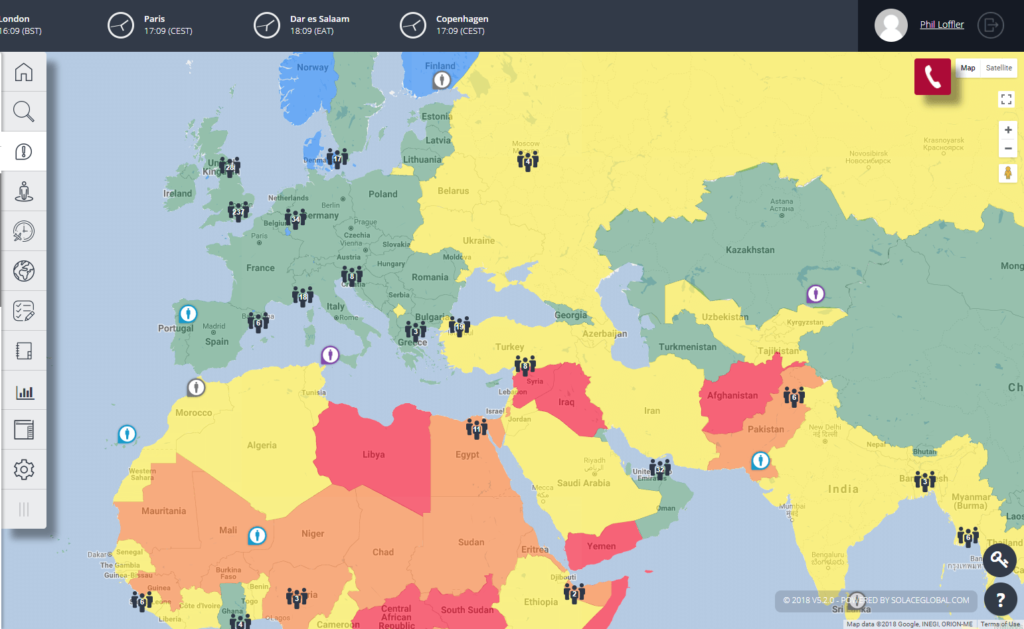
Help Centre
The Help Centre provides quick email access to the Solace Secure Service Desk. Once an email is sent via this method, you will receive status updates from your service request.
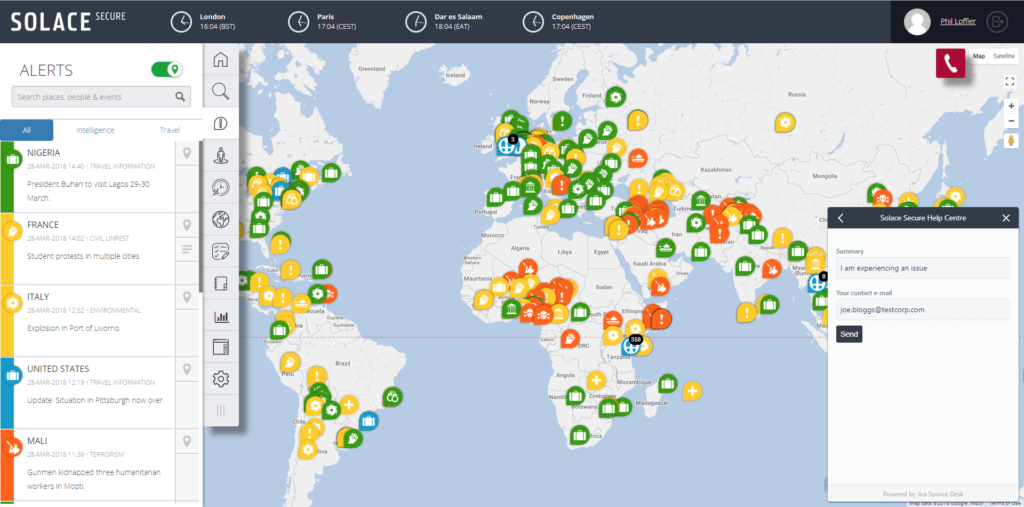
Vessels
The intuitive vessel section makes it easy to see which vessels you’ve selected and preview where they are. You can preview all your vessels, or a single vessel, by hovering over the name in the table – previews will appear as semi-transparent larger arrows. You can also tick them to permanently show them on the map (as smaller red arrows).
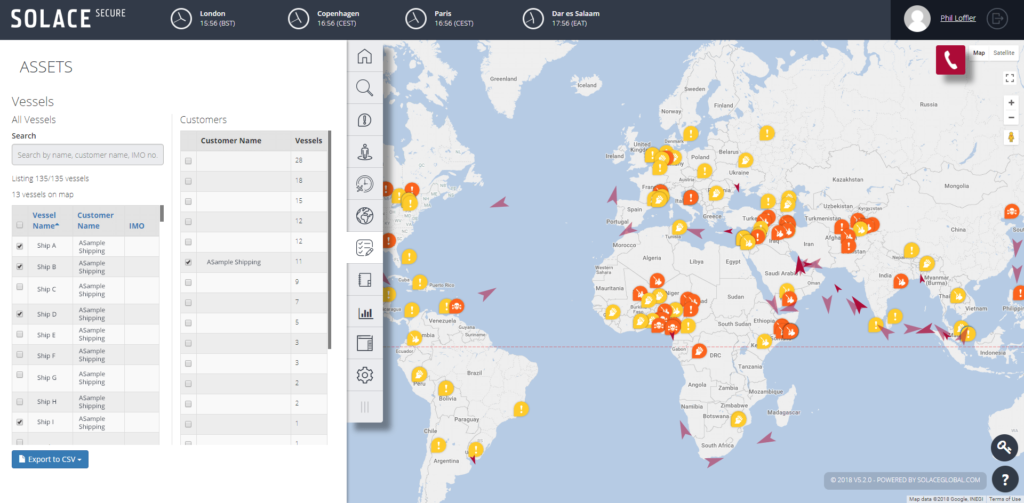
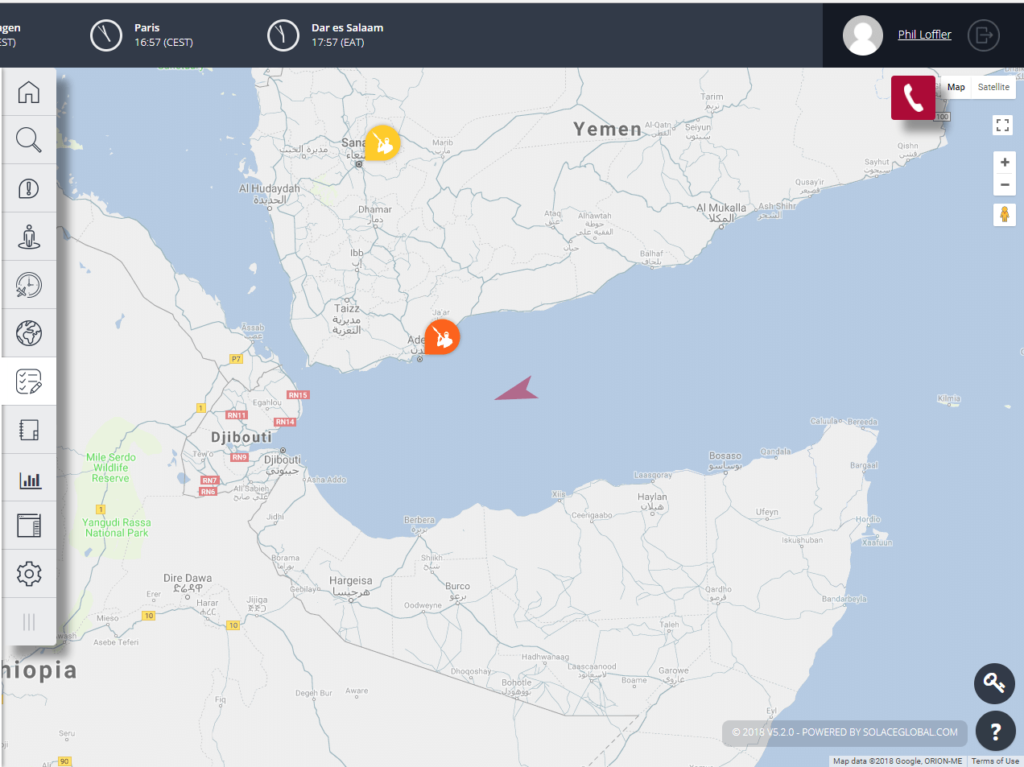
The full list of changes is below. Should you require any further information or training please contact us. N.B The below release notes will be visible the next time you log in to the Web Application.
- We have made various improvements on how itinerary is displayed.
- New tab “Itinerary” shows lists of all travel, arrivals, departures and new bookings.
- Trips are grouped by itinerary and listed in the “All Travel” section.
- Scheduled (grey) alerts are now located at the destination instead of the origin of travel.
- Click on a Scheduled alert or a row in the All Travel section to view each stage of the itinerary.
- Use the new left and right buttons to move through the different stages.
- Contact the traveller via email or SMS, or view the itinerary document, directly from the All Travel section.
- New bookings received into the system automatically appear in the “New Bookings” section.
- The “Home” tab is now a dashboard which shows useful information about your travellers.
- Countries with the most travellers. Click each country to view the list of travellers.
- Chart of how many travellers are in country, grouped by country risk rating.
- List of alerts within a set distance of your travellers.
- Dashboard updates in real-time as new alerts are posted and users are travelling.
- We have made the Vessels functionality easier to use.
- Dedicated tab for assets/vessels.
- Filter vessels by name or IMO number.
- Hover over each row in the table to preview the location of the vessel.
- Vessel icons grow in size while hovering to help you locate them.
- For each selected vessel, click on the row in the table to view it on the map.
- Select/deselect all vessels, or for a specific customer.
- Highlight a row in the “Customers” table to preview the locations of all vessels for that customer.
- Added a new help widget, accessible from the bottom right of the screen.
- Type an area of functionality you need assistance with, and a list of available articles will be displayed.
- Send an email to Support directly from the widget.
- Improved the ability to contact your users within Solace Secure.
- Improved the look and feel of the “Send SMS” and “Recipients” dialogues.
- Added the ability to send a quick email to a single traveller directly within Solace Secure.
- Select/deselect multiple users at once.
- A pop-up will appear to inform you that the message was either successfully/unsuccessfully sent.
- Further updated the menu to make it more logical.
- New tab “Search” provides the ability to search for a location, and a list of nearby alerts and travellers will be displayed.
- New tab “Map Settings” contains all map-centric preferences – overlays, switches, marker size and themes.
- Added a key/legend which shows all the different intelligence, travel and risk levels, accessible from the bottom right of the screen.
- Map’s centre position and zoom level can be automatically saved after a period of inactivity.
- This means that when you next log in or refresh the page, the map will automatically position itself to how it was when you left it.
- You can enable this feature using the “Set Home View” switch in the Map Settings tab.
- This feature is disabled by clicking “Clear Home View”.
- Travel alerts are now clustered separately.
- Travel clusters have a “three people” icon.
- Unticking the Negligible risk will no longer cause Check-Ins to disappear. The same applies with Severe and SOS alerts.
- Added the ability to change the alert marker size, via Map Settings > Marker Size.
- Chosen theme is now automatically saved.
- If you select a different theme, this theme will automatically load next time you log in or refresh the page.
- This also applies when you switch between the “Map”, “Terrain” and “Satellite” views.
- Ability to update profile.
- All changes to profiles are logged.